Desktop Native Dialpad
The ReachUC Desktop Native App provides an easy-to-use numeric dialpad with the ability to directly send an SMS or call the entered number plus a customizable Quick Dial area for easy access to frequent and/or important contacts.
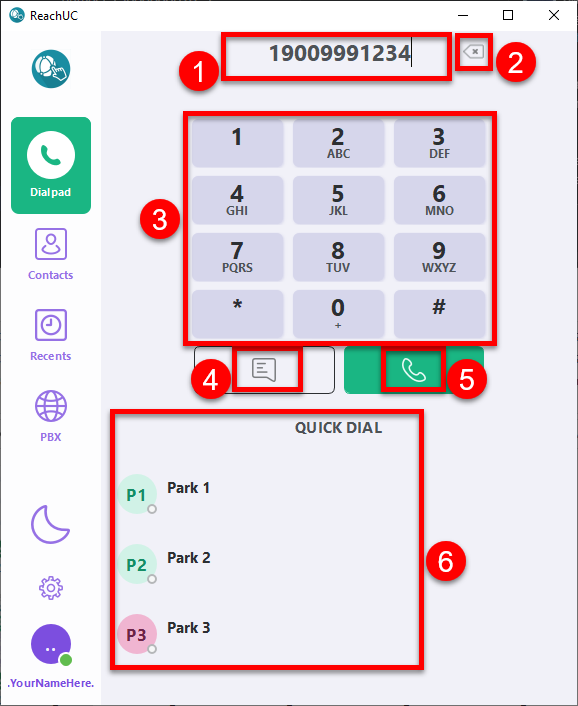
- Number Entry area – shows the number to be used
- Delete Last Digit button – this removes the last digit in the Number Entry
- Numeric Pad – numeric buttons for number entry plus * and # buttons
- Send SMS button – clicking this button will use the number entered as the destination and bring you to the Recents portion of the app and open a new or existing Contact History View where you can enter your message for the destination number.
- Call button – clicking this button will immediately initiate a call to the entered number. However, if you right-click with your mouse you will be shown a menu with the option to Call the number, do a Callback for the number, Send a Message to the number, or Copy the number to your clipboard.
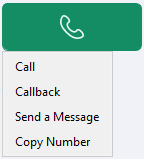
- Quick Dial area – clicking on any button or name here will immediately initiate a call to the configured number for Quick Dial entry. However, if you right-click with your mouse you will be shown a menu similar to the Call button menu above.
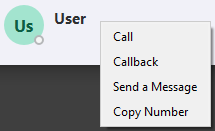
Related Articles
About ReachUC Native App for Desktop
About ReachUC Native App for Desktop A Windows/Mac Native App can now be download and installed for use from our Downloads section. This is different from the WebRTC version where-in it can run independently outside of the browser but still having ...Does PhoneOne have a portal?
Yes, PhoneOne has a portal for all activities. Phone Portal: https://online.myphoneone.com Billing Portal: https://billing.phoneone.net/ We have plans to consolidate everything under one customer portal. This is still under review, but we should have ...Rebooting or restarting a desk or conference phone.
Removing the power to reboot can be tricky and could risk dropping the phone or damaging the power connector or the network connector (in the case of PoE power). Rebooting a Yealink phone without this is a simple procedure: Locate the X (or cancel) ...Factory resetting a Yealink desk or conference phone
CAUTION - Factory resetting your phone removes all settings and restores your phone to a "like new" configuration. Be sure to back up any settings you require. Only continue if recommended by your support technician or if you have no concerns for ...Why there are multiple lines on a VoIP Phone
VoIP phones have gone far from its PSTN ancestors. One major innovation is the use of multiple lines on a single device. In PSTN, one 'line' means a pair of copper wires that can be occupied by a single call. While today, in VOIP, it is not so. A ...